After successful installation the program adds Design Control command to the Navisworks Design Control ribbon tab. Note that you need separate license to use this module.
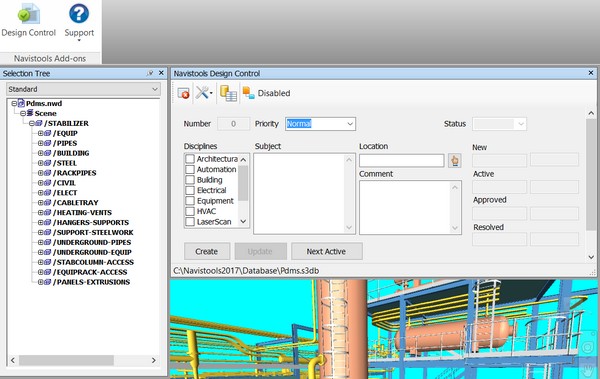
This plugin is used to manage designing issues. Each instance is created as a saved viewpoint that holds the status and other information about the issue. User can also use redlining tools with issues. Shortcuts for Navisworks redlining tools are attached to the Graphical User Interface.
Saved viewpoints of the design issues are located under the Issues main folder and are stored under Unresolved, Approved or Resolved subfolders depending on their current status.
Data Source
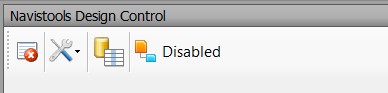
You can define what database to use by third toolstrip button.
When starting to use the Design Control you need to connect to a new or an existing database. Generally you will create one database per model. Sample database for Pdms.nwd model is C:\Navistools2016\Database\Pdms.s3db
You can use program with several different databases. Currently supported databases are SQLite, SQL Server, Oracle, MySQL and PostgreSQL. Program is installed by default with SQLite database and the whole database is only a one file with .s3db extension. If using this then you only had to create a new one or select an existing one with dialog below.
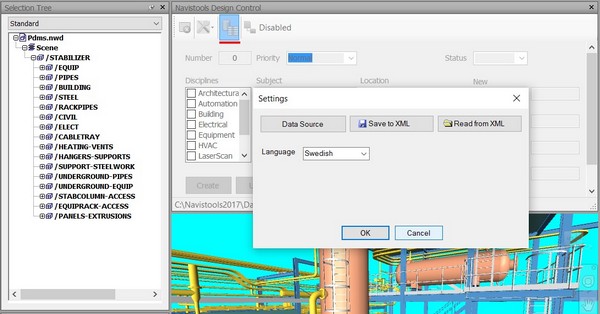
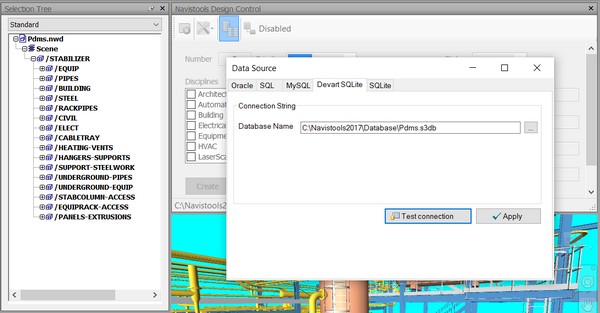
If you rather like to use more powerful database, then you can define connection to it with other dialog tabs. When connecting to a server based database you also need to know connection string details like user name and password.
Create Issue
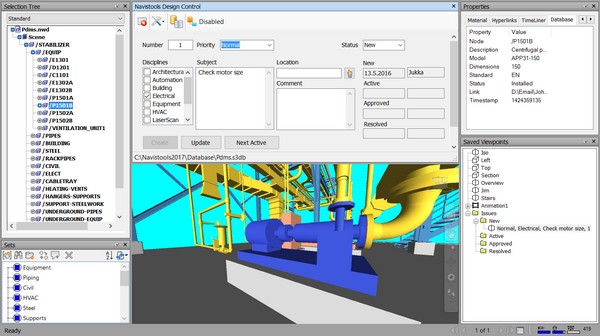
To create a new issue, select Disciplines related to the issue, add Comment and Location and press Create button to save the issue.
You can define location by selecting it from the Selection Tree and after that pressing the button with "hand" icon. You can also use redlining tools to add redline texts and graphics before saving the issue.
After created the new issue will be added to Issues / Unresolved folder. You can browse unresolved issues with Next Unresolved button.
Update Issue
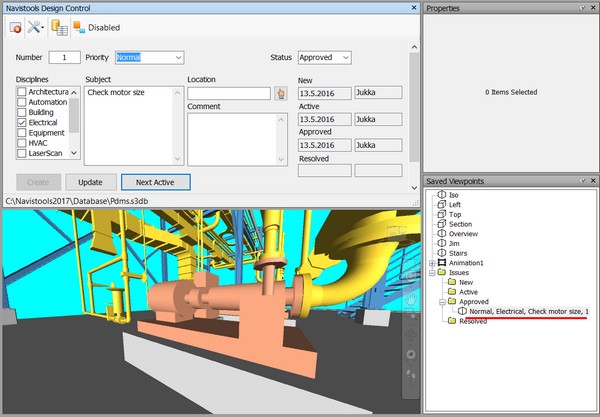
When the issue has changed or fixed you can change its status from the Status combobox and update saved viewpoint location with Update button.
Delete Issue
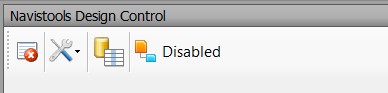
You can delete existing issue with Delete button which is the first button in the toolstrip